QGIS Installation (Windows)
Posted by
Open Source GIS in Windows
Labels:
Installation
To perform the installation in Windows QGIS follow several steps:
1) Double click the icon QGIS.exe with a large 73.3 MB.
2) The new window will appear that contains the welcome speech. Here, the version shown QGIS that you install the version 0.11.0 with the code name Metis project. Then select Next.
3) Then you will be shown window license agreement. Read these rules, and then choose I agree.
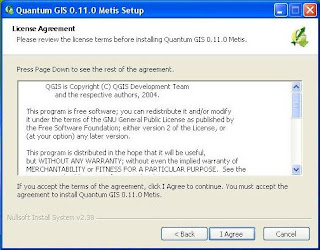
4) Then you are asked to set the location of the installation. It is recommended to use a fixed location that has been written. Also shown that large files will be saved to your computer is 226.7 MB. Then select Next.
 5) Finally you will be shown tambaha window to select the components of the data sample. To ignore it at this time, because to get the components that require an internet connection. Choose the Install button to start the installation.
5) Finally you will be shown tambaha window to select the components of the data sample. To ignore it at this time, because to get the components that require an internet connection. Choose the Install button to start the installation.
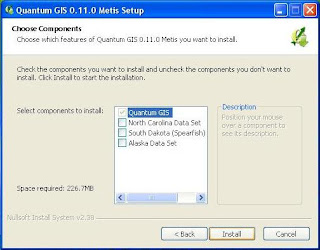 6) Then, after terekstrak files to the location of the installation, then QGIS window will display the cover, which means that you have successfully installed QGIS.
6) Then, after terekstrak files to the location of the installation, then QGIS window will display the cover, which means that you have successfully installed QGIS.
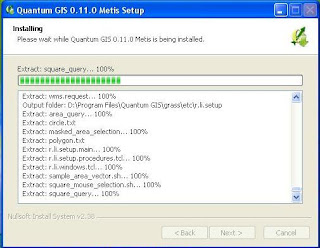
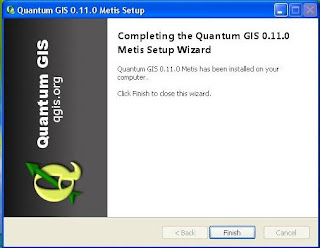
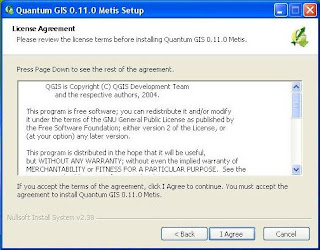
4) Then you are asked to set the location of the installation. It is recommended to use a fixed location that has been written. Also shown that large files will be saved to your computer is 226.7 MB. Then select Next.
 5) Finally you will be shown tambaha window to select the components of the data sample. To ignore it at this time, because to get the components that require an internet connection. Choose the Install button to start the installation.
5) Finally you will be shown tambaha window to select the components of the data sample. To ignore it at this time, because to get the components that require an internet connection. Choose the Install button to start the installation.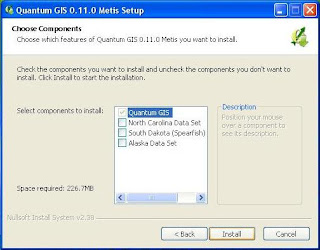 6) Then, after terekstrak files to the location of the installation, then QGIS window will display the cover, which means that you have successfully installed QGIS.
6) Then, after terekstrak files to the location of the installation, then QGIS window will display the cover, which means that you have successfully installed QGIS.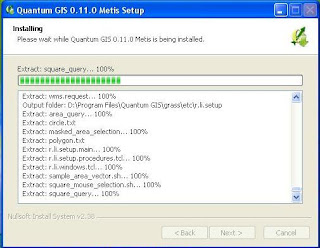
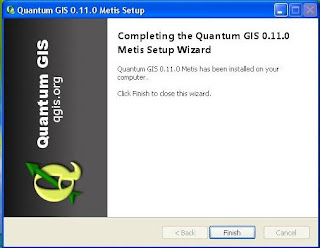
Subscribe to:
Post Comments (Atom)

Post a Comment